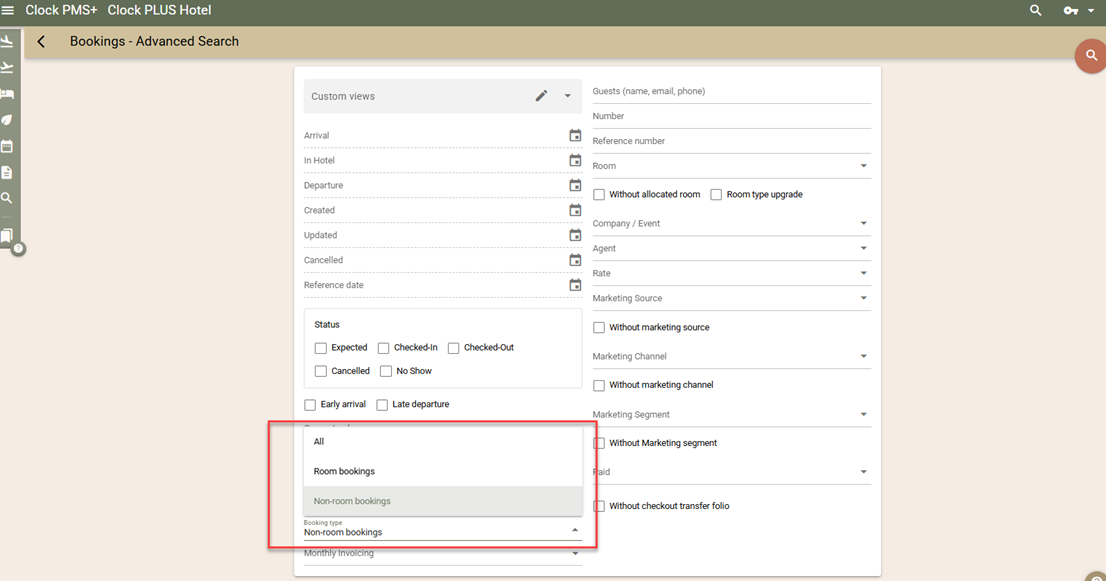Activities Availability Screen
You can now view and manage availability for all activities directly from the Availability → Activities availability screen.
How to Use the Availability Screen
1. Open the screen:
- Go to Availability → Activities availabilities.
2. Enter search criteria:
Select the number of adults and children.
Choose a date.
Select an Activity.
3. View availability:
The screen displays all available and occupied times.
In the upper-right corner of each slot, you can see the remaining capacity.

4. Select times:
Click on a time to add it to the cart.
This step only adds it to your selection — it doesn’t yet create a reservation.
You can repeat this process to add slots for other activities as well.
5. Review your cart:
Open the cart icon in the top-right corner of the screen.
You’ll see each selected reservation, its individual price, and the total amount.
You can also remove items before finalizing.
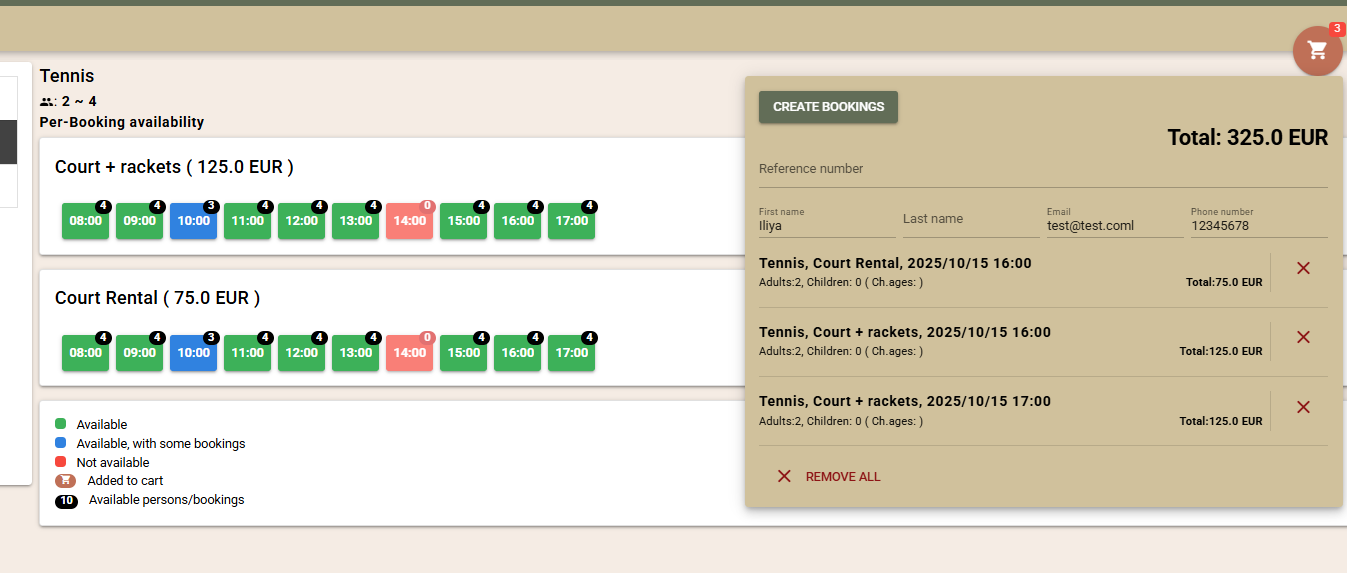
6. Confirm and create reservations:
Enter the guest’s name, email, or phone number.
Click Create to complete the booking process.
7. Check reservation status:
On the next page, you can track the status of each reservation as it’s created.
Once done, you can view all created bookings in Advanced Search.

Web Booking Engine (WBE) – Activities Reservations
In the Web Booking Engine (WBE), guests can now book Activities either independently from room bookings or together with them.
Activity reservations are not linked to room reservations, providing maximum flexibility in how you sell and manage activities.
Booking Flow Overview
The room and activity booking processes in the WBE have separate steps, but they share the same final page — where the guest completes all added rooms and activities in one checkout process.
New Entry Points in the WBE
The WBE now offers several entry points (“landing pages”) depending on the integration or link provided to the guest.
Available Entry Points:
Calendar – the classic starting page for booking rooms.
Selection – a new, simple screen where the guest chooses whether to book Rooms or Activities

Activities – opens directly to the Activities page.
You can choose to:
Use the universal “Selection” entry point everywhere, or
Link directly to Calendar pages (for room booking) and Activities pages (for activity booking) from your website.
The links to the various entry points can be found in the Link builder - menu WBE -> WBE - Link Builder
Regardless of the entry point, guests can switch between Rooms and Activities at any time using two new buttons above the date selector.
This makes the experience smoother for guests and also opens upselling opportunities — for example, offering activities during room booking.
Booking Steps for Activities
1. Select Activity - Guests browse through activities, viewing photos and descriptions.
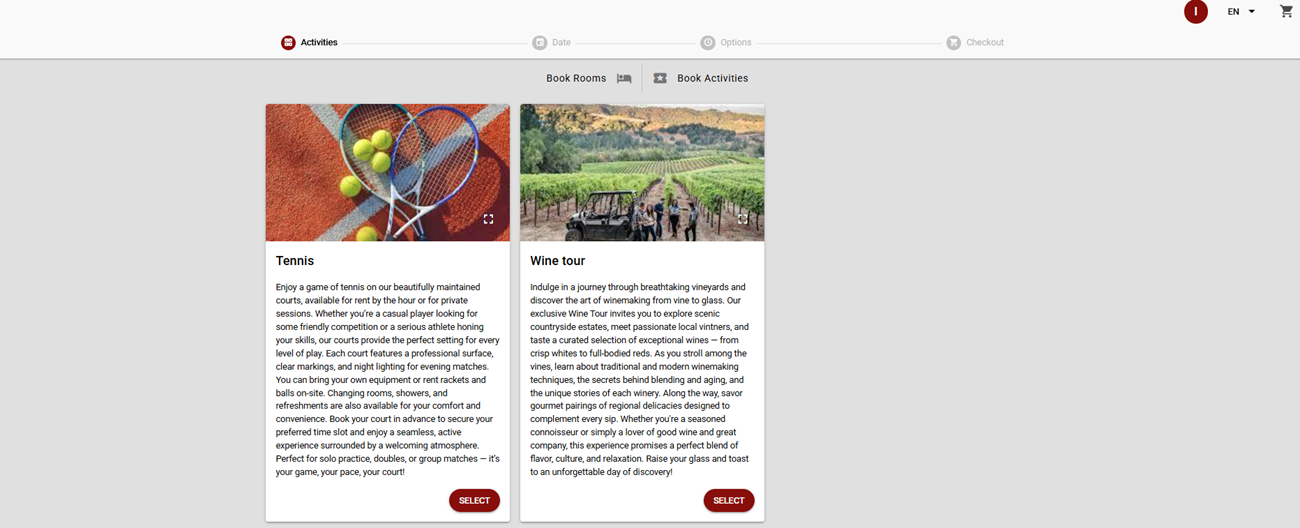
2. Choose Date and Guests - They select a date and specify the number of adults and children.
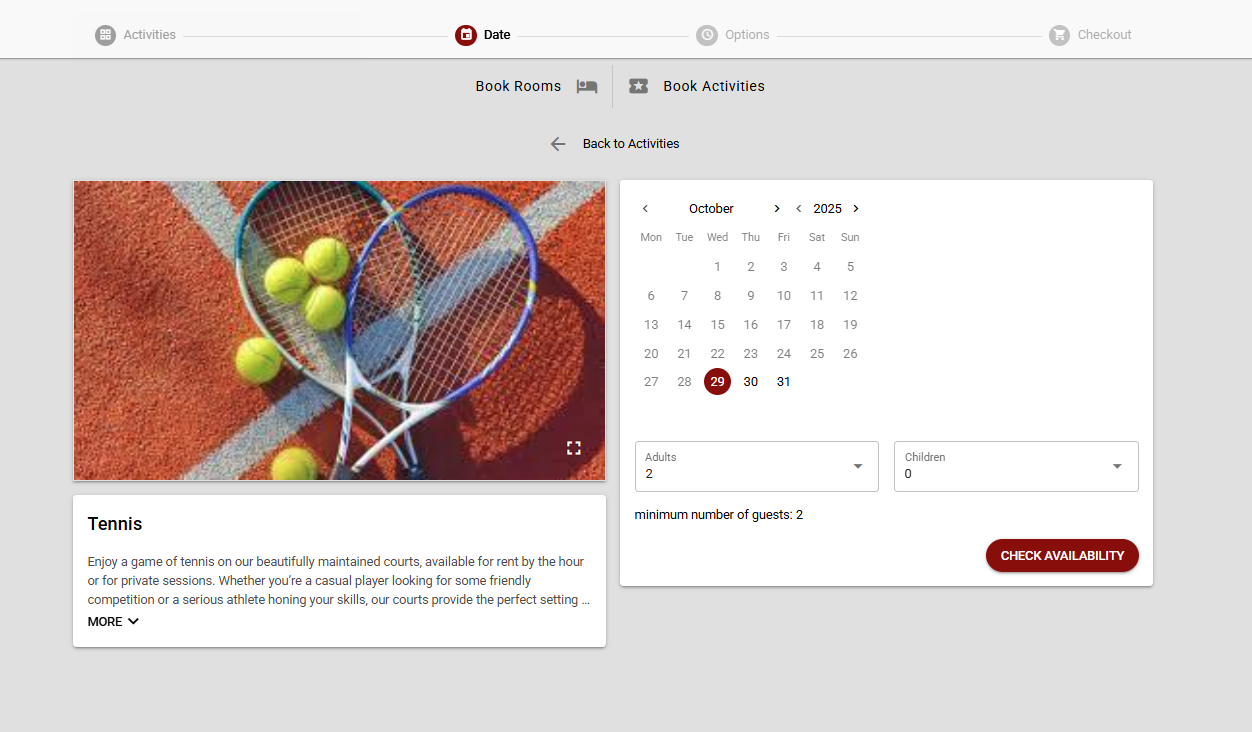
3. Select Option and Time - Guests see available options (with prices) and timeslots. They can add a desired time to the cart.

4. Final Page - On the final checkout page, the guest can:
Complete the booking, or
Add more activities or rooms before confirming.
Guarantee Policy
All activity reservations follow the default Guarantee Policy defined in your WBE settings.
This policy determines:
Deposit amount
Guarantee method
Cancellation conditions
Managing Activity Reservations
Activity bookings are fully integrated into Clock and can be viewed in the same search and arrival screens as room reservations.
Where to Find Them
Arrivals, Departures, In Hotel screens

A new filter allows you to view reservations by type:
All
Room Reservations
Non-room Reservations
Activity Reservations
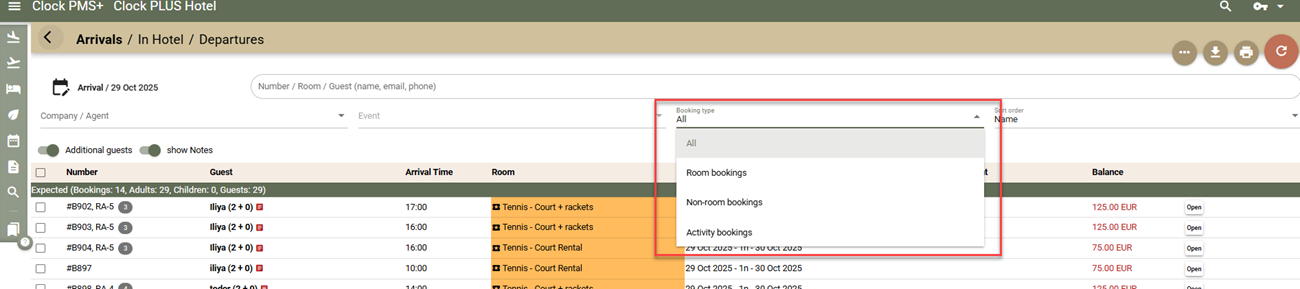
This makes it easy to separate hotel and activity operations.
For example:
The hotel reception can view room bookings only.
The activities desk can view only activity bookings.
The selected filter is remembered per workstation, so the preferred view loads automatically next time.
Visual Indicators:
Activity reservations are easy to recognize:
In the Room column, you’ll see the Activity name instead of a room number.
They are also marked with a distinct icon and highlighted color.
Advanced Search
In the Advanced search, you can use the 'All' or 'Non-room bookings' filter to locate them