The Activities module in Clock allows you to offer and manage additional services and experiences with fixed times, limited capacity, and clear organisation.
In this article, we’ll take a detailed look at how the module works and create a sample activity with multiple options, Time slots, and shared capacity.
The configuration is divided into the following sections: Activities, Options for each Activity, Time slots for each Option, Rates, and Working Hours.
To configure Activities, Options, and Time slots, go to Settings -> All Settings -> Activities -> Activities
Note: Make sure to check our Activity examples.
Activity
An Activity is a specific experience or service you want to offer to guests.
Examples:
Wine tour
Yoga class
Boat trip
Massage
Cooking class
To create an activity, click the '+'(1) button. Each Activity includes:
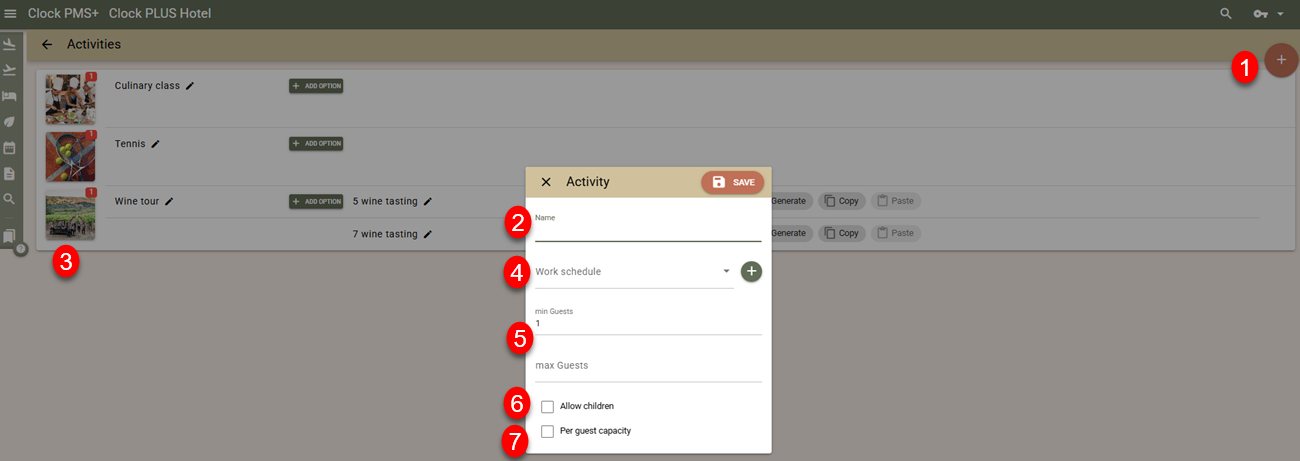
Name (2)
Photos (3)
Description - added from menu Settings -> All Settings -> Common Translations -> Activity - Options
Work schedule (4) – define the time periods during the year, the working days within each period, as well as the start and end times. You can also specify non-working holidays. Working hours can be shared between activities. See below for more information.
Minimum and maximum guests per booking (5)
Whether children are allowed (6)
Capacity tracking rule (7) – defines whether capacity is reduced per booking or per guest.
Option
Each activity can have one or several Options.

Click '+ Add option' to create it. Each Option includes:
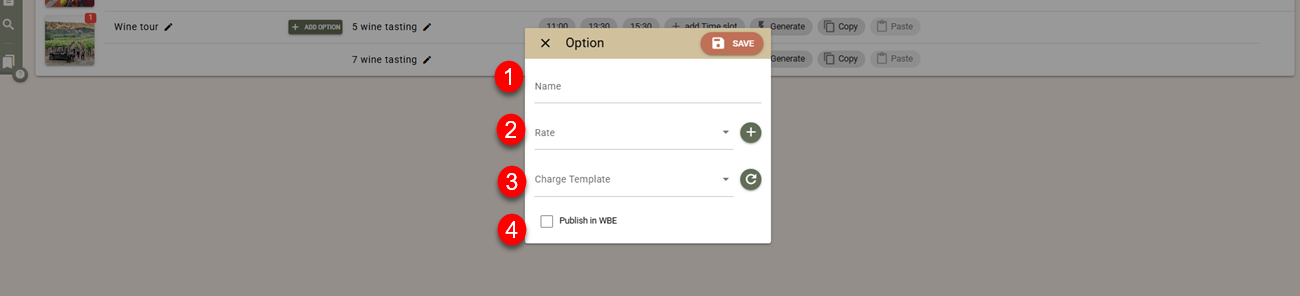
Name (1)
Rate (2) – determines the pricing and can be shared between different options and activities. See below for more information.
Charge Template (3) – defines tax, revenue group and category, and custom fields. The description, quantity, price, and currency are generated automatically. For this reason, the same charge template can be used for multiple activities, as long as the main fields (tax, revenue group, category, and custom fields) are the same.
You can decide which options to publish on your WBE (4)
Time slot
Time slots are defined for each option. This is the final element that the guest selects and books.
It’s important to note that one booking corresponds to only one time slot — a reservation cannot span multiple Time slots.
Click '+ add Time slot' to create it. Each Time slot has:

Start time (1)
Capacity Counter (2) – the counter that determines capacity. Booking a time slot creates a charge linked to this counter. The charge then deducts from the counter for that specific date. In essence, the charges and their counters manage the availability of Time slots. A counter can be shared between different Time slots, options, and activities — this allows one counter to manage the combined capacity for all assigned Time slots. For example, we can only have 10 guests for each time slot for the Wine tour, regardless of which option they chose (5 wine tastings or 7 wine tastings). Thus, the 11:00 time slot for both options uses the same capacity counter. The 13:30 slot as well, and so on.
Time slot configuration tools
For some activities, you may have a large number of Time slots.
For example, in golf, the standard tee time is every 10 minutes, meaning around 50 Time slots per day.
If there are multiple options for a similar activity, you may end up with hundreds of Time slots.
To make setup easier, the system provides the following tools:
- Automatic time slot generation: click on 'Generate' and specify start time, interval, and end time. You can also define the name and capacity of the counters. The system will automatically create the required Time slots and counters (one per time slot).

Copy/Paste: useful when two or more options or activities share the same capacity — for example, one tour guide but two different tours.When copying/pasting, Time slots retain their assigned capacity counter. During pasting, you can choose whether to delete old Time slots or exclude specific ones you don’t want to copy.
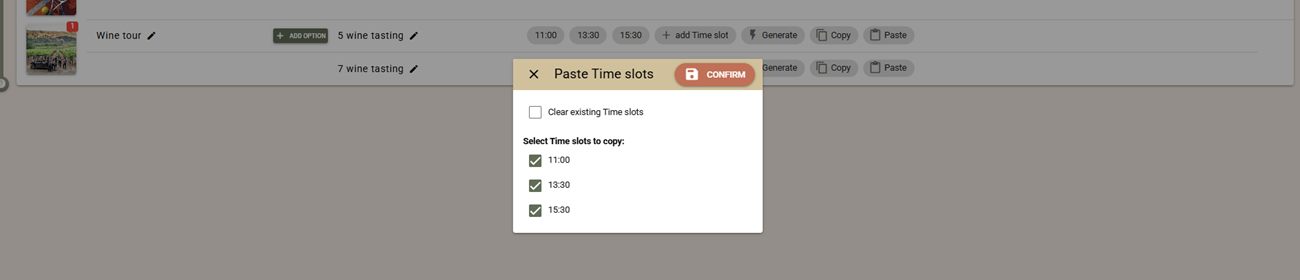
Rates
Rates you create can serve one or multiple options.
This sharing allows easier price management — if several products (options) have the same prices, updating one rate updates them all.
To edit rates, go to Settings -> All Settings -> Activities -> Rates.
Click the '+' button to create a rate. For each rate, you can set:
Base price
Price per adult
Price per child
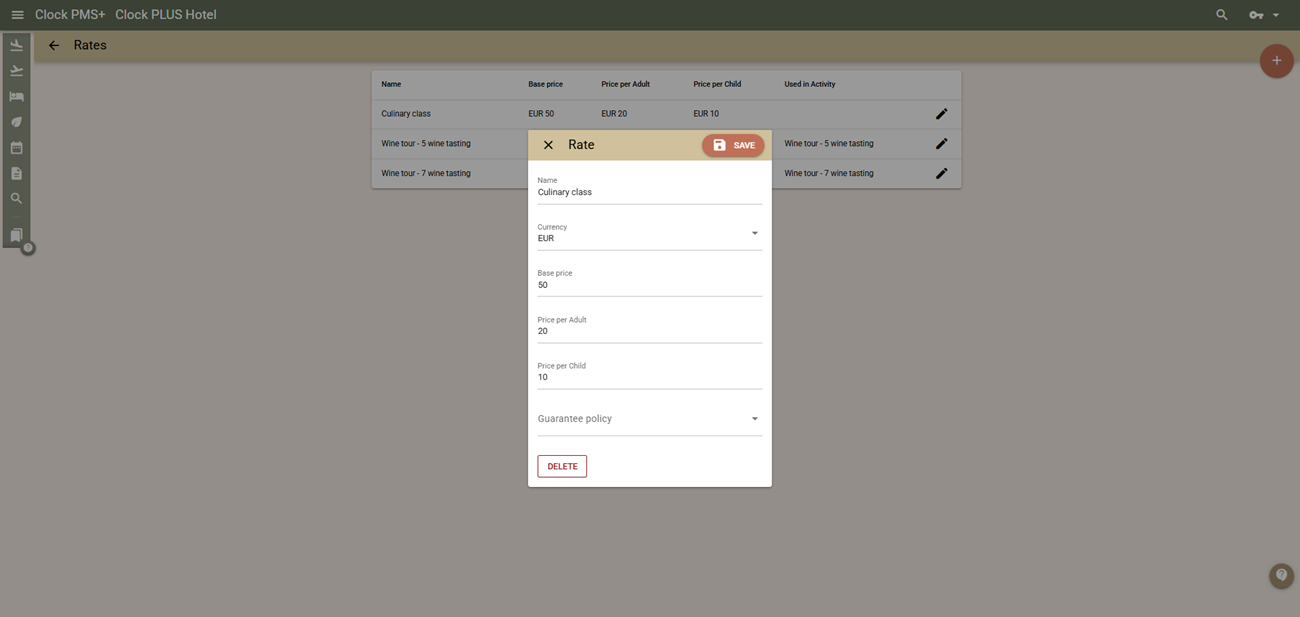
The adult/child prices are multiplied by the number of guests and added to the base price.
Example:
Base price = 50
Adult price = 20
Child price = 10
For a booking of 2 adults and 1 child:
Total = 50 + (20×2) + (10×1) = 100
If there’s no base or per-guest price, enter 0 in the respective field.
Note on rounding:
If the activity’s capacity is tracked per guest, the charge quantity must equal the number of guests, so the system averages the price.
In the example above (total 100 for 3 guests), the system creates one charge with quantity = 3 and price = 33.33, giving a total of 99.99 instead of 100.
Therefore, the displayed price to the guest (during booking and in the folio) will be 99.99.
Work Schedules
Work schedules can be shared between activities.
This means that once you create one work schedule set, you can assign it to multiple activities — any edit affects all linked activities.
To create the schedules navigate to Settings -> All Settings -> Activities -> Work Schedules, press the '+' button and set a name for the schedule.
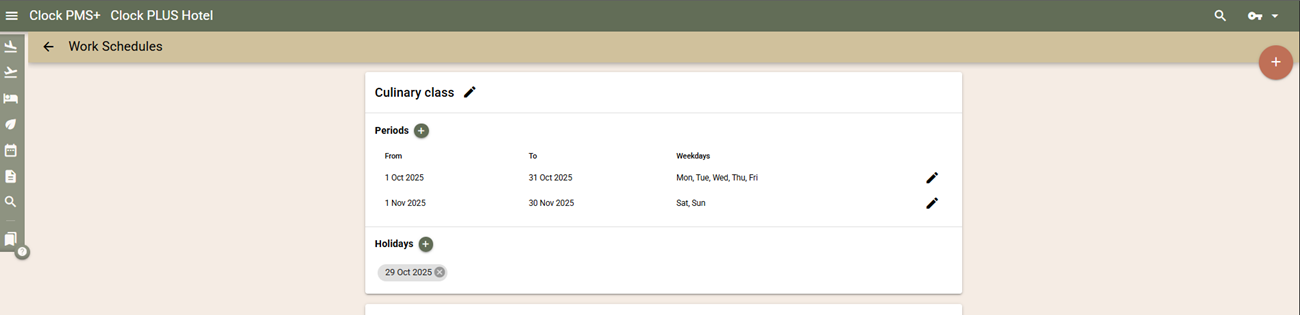
The schedules can contain multiple periods, each with:
Start and end times
Working days of the week

By defining different periods, you can fine-tune available Time slots to follow daylight changes and seasonal variations — helping maximize bookings throughout the year.
The start and end times are treated as inclusive, meaning they represent the earliest and latest available slots.
Example:
Suppose you have Time slots at 08:00, 09:00, 16:00, 17:00, and 18:00.
For the summer period, you set working hours from 08:00 to 18:00, keeping all Time slots available.
For the winter period, you set hours from 09:00 to 17:00, leaving only 09:00, 16:00, and 17:00 available.
To quickly exclude a day (for example, a holiday) from sales, you can add it to the Holidays section of the respective work schedule.