Example 1 – Wine Tour
In this example, the hotel offers two Wine Tour options — “5 Wines” and “7 Wines + Premium Wine” — each with a different price.
Groups are limited to 10 guests, but multiple individual bookings can fill the same group, even for different options.
Each guest receives 5 or 7 tastings depending on the option chosen.
Available times: 11:00, 13:30, and 15:30.
The activity is sold both at Reception and through the Web Booking Engine (WBE).
Configuration Steps
1. Create the Activity
Go to Settings > Activities > Activities and create an activity called Wine Tour.
Select the pre-created Work schedule
Minimum guests: 1, Maximum guests: 10.
Leave “Children allowed” empty.
Choose Capacity per guest.

2. Add the Option “5 Wines”
Add a new option named 5 Wines.
Create a new Rate called Wine Tour – 5 Wines, and enter the price per adult.
Create a Charge Template named Wine Tour, and select it for this option.
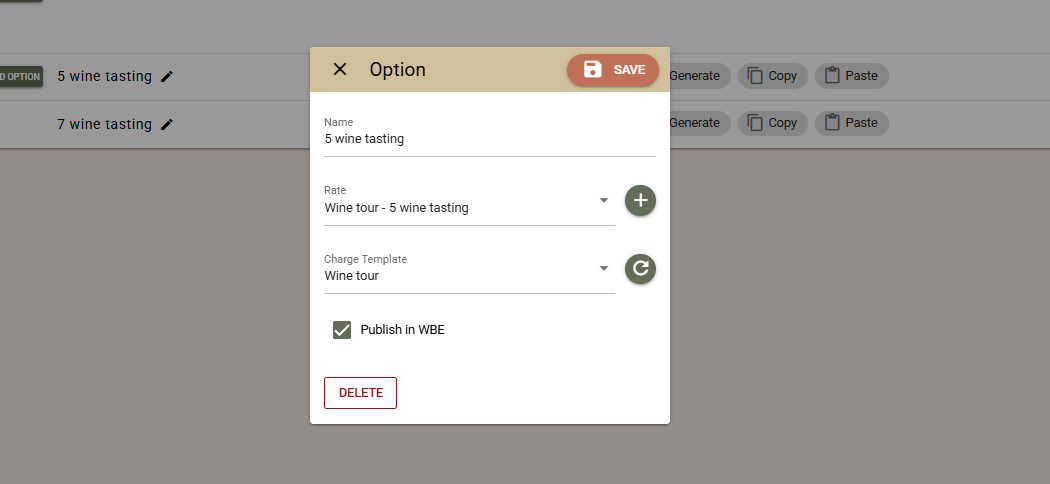
3. Add the Option “7 Wines + Premium Wine”
Add a new option named 7 Wines + Premium Wine.
Create a new Rate called Wine Tour – 7 Wines, and enter the price per adult.
Select the same Charge Template “Wine Tour”.

4. Configure Time slots
For the option “5 Wines”:
Add a Time slot with time 11:00.
Click “+” next to Capacity Counter — the system will suggest a name based on the Activity, Option, and Time slot.
Set Capacity: 10 (since capacity is per guest). This allows multiple bookings until the limit of 10 guests is reached.
Repeat for times 13:30 and 15:30.

5. Copy Time slots to the Second Option
Copy the time slots from “5 Wines” and paste them into “7 Wines + Premium Wine”.
The capacity counters will be shared between both options, ensuring total guest count is tracked correctly.
6. Final Steps
Open the Wine Tour activity again and enable “Publish in WBE”.
Navigate to Settings -> Charge template to review and complete any remaining fields, including tax settings in the “Wine Tour” Charge Template.
Example 2 – Tennis Court
The hotel has 4 tennis courts available for guest reservations.
Each booking is for 1 hour, and courts are open every day from 07:00 to 18:00.
Three types of services are offered, each with a different price:
Court rental only
Court + rackets
Court + rackets + 4 balls
Configuration Steps
1. Create the Activity
Go to Settings > Activities > Activities and create an activity named Tennis Court.
Select the pre-created Work schedule in which you have set every day, 07:00–18:00.
Guests: minimum 2, maximum 4.
Children allowed: Yes.
Capacity tracking: Not per guest (capacity is based on the number of available courts).
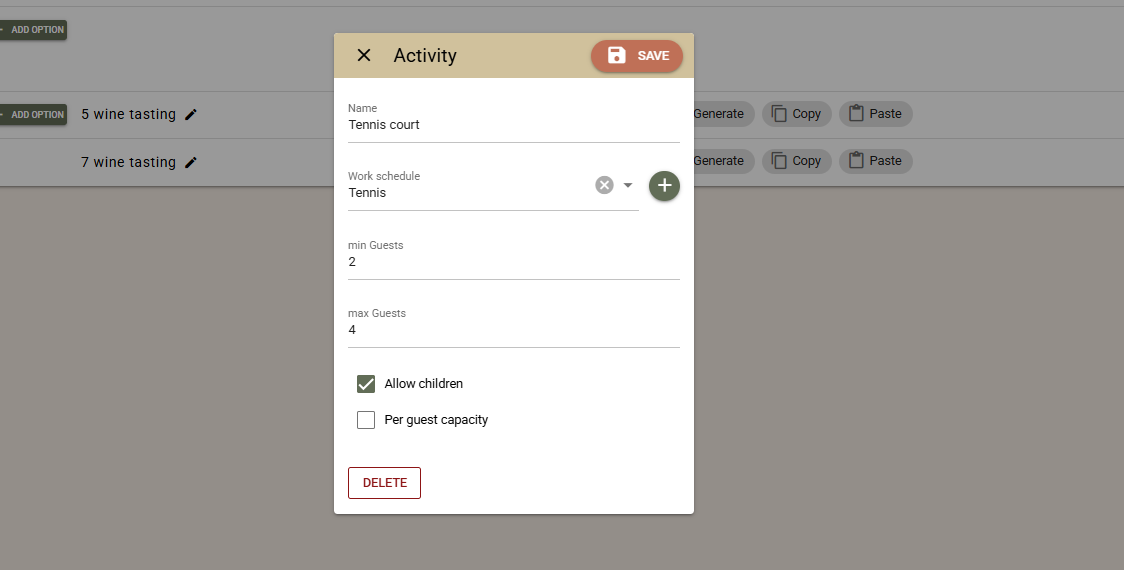
2. Add the Options and Rates
Create three Options, each representing a service type, with a separate Rate for each.
Option 1 – “Court Rental”
Create a rate Tennis Court – Court Only.
Enter the base price as the court rental price.

Option 2 – “Court + Rackets”
Create a rate Tennis Court – Court + Rackets.
In the base price, enter the court rental price.
In Adult/Child prices, enter the price per racket.
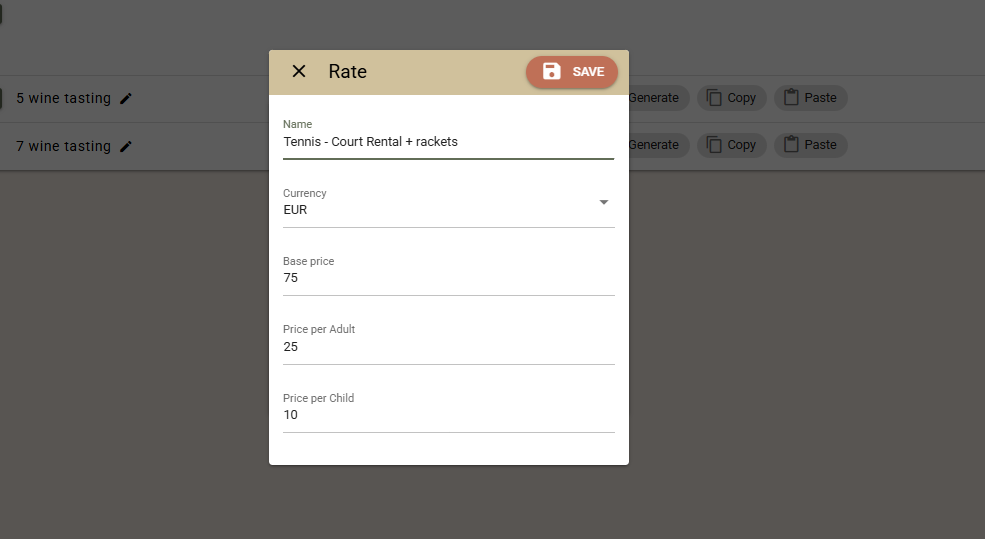
Option 3 – “Court + Rackets + 4 Balls”
Create a rate Tennis Court – Court + Rackets + 4 Balls.
In the base price, enter the price for the court and 4 balls.
In Adult/Child prices, again enter the price per racket.
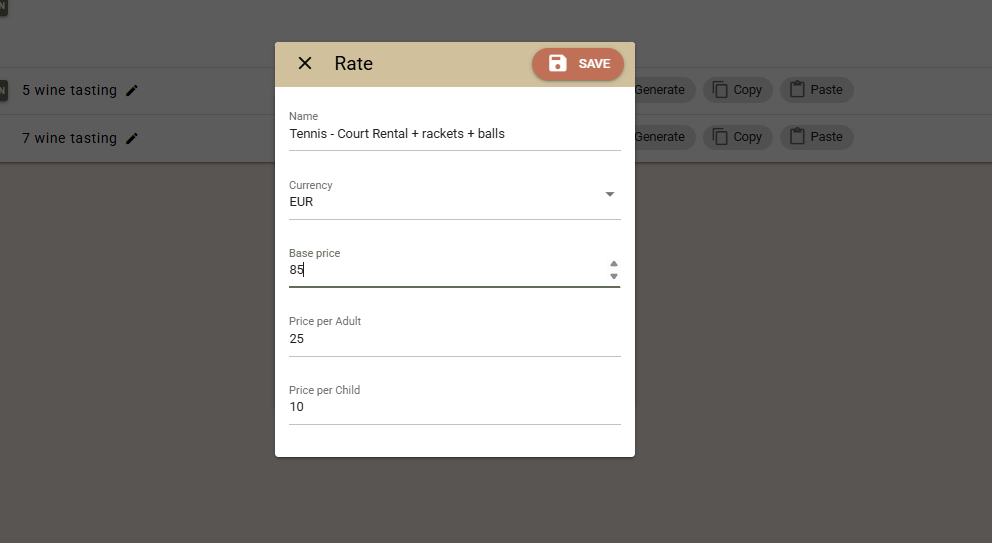
You can reuse a single Charge Template (e.g. “Tennis Court”) for all three options.
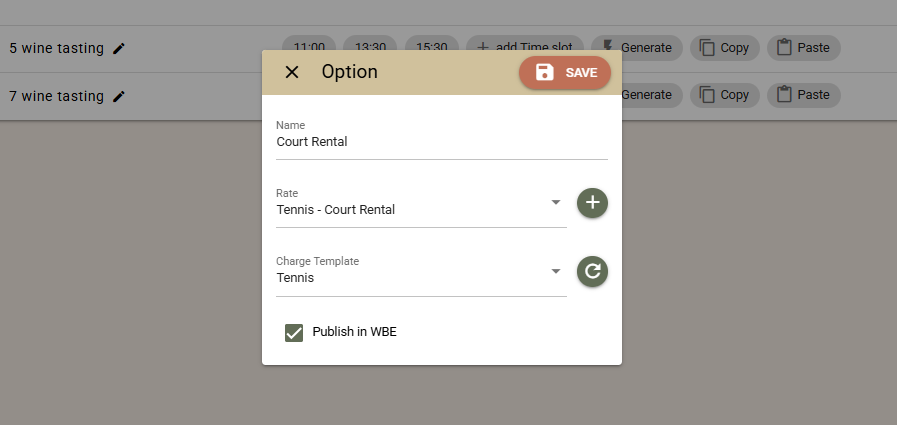
3. Add Time slots (for Option 1)
For the first option (Court Rental):
Click Generate Time slots.
Start time: 07:00
End time: 18:00
Interval: 60 minutes
Capacity Counter Prefix: rename to “Tennis Court –” (since the same counters will be shared across all options).
Capacity: 4 (corresponding to the 4 courts available).
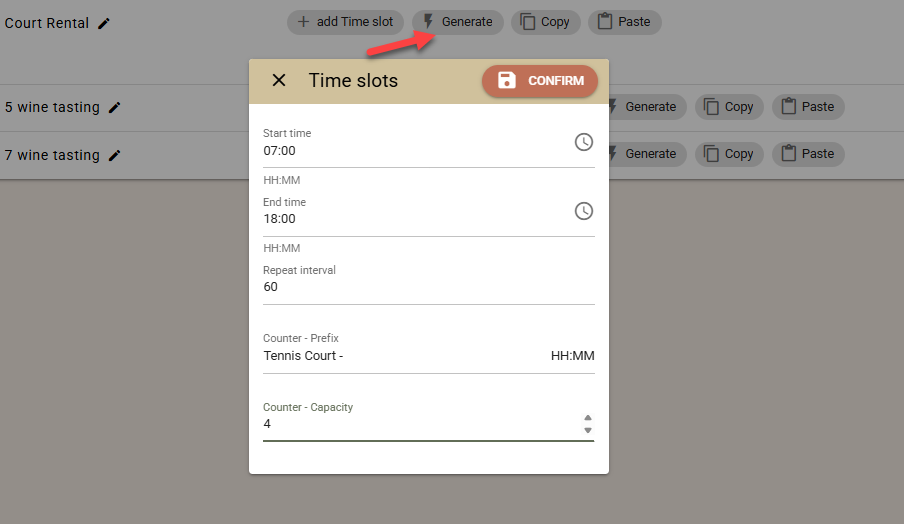
The system will automatically generate hourly time slots (07:00, 08:00, … 18:00) with capacity counters.
4. Copy Time slots to Other Options
Copy the generated time slots from the first option (Court Rental) and paste them into the other two options (Court + Rackets and Court + Rackets + 4 Balls).
The same capacity counters will be shared, ensuring that when one court is booked under any option, it reduces availability across all others.

Result: Guests can choose their preferred service type, while all options share the same real-time capacity across the 4 courts.
Example 3 – Massages / Hydromassages with Fixed Time
slots
The Activities module is not primarily designed for services that are booked freely by time duration (e.g. variable-length appointments). It is best suited for fixed-time services.
However, there are cases where services like massages or spa treatments — with similar durations — can still be offered using fixed time slots (e.g. every 30 or 60 minutes).
Note: The limitation of fixed time slots is that a shorter treatment (e.g. 30 minutes) will still occupy the entire slot (e.g. 1 hour). The greater the difference in service duration, the higher the potential time loss in this setup.
Example Scenario
The hotel offers both manual massages and hydromassage baths in the SPA.
Here’s how to configure them in the Activities module:
1. Create Two Activities
Create two separate activities:
Massages
Hydromassages
Set the following:
Minimum guests: 1
Maximum guests: 1
2. Add Options for Each Activity
For Massages, create multiple Options for each type of massage (e.g. Relax Massage, Deep Tissue Massage, etc.), each with its own price.
For Hydromassages, create different Options for each type of bath (e.g. Aromatherapy Bath, Salt Bath, etc.), again each with its own rate.
3. Configure Time slots
For Massages
Create time slots of 1 hour each (e.g. 09:00, 10:00, 11:00…).
Set Capacity equal to the number of available therapists.
Copy these time slots across all massage options so that they share the same capacity counters (ensuring a unified schedule per therapist).
For Hydromassages
Create time slots of 30 minutes each (e.g. 09:00, 09:30, 10:00…).
Set Capacity equal to the number of available hydromassage tubs.
Copy these time slots between the hydromassage options to share the same counters (ensuring capacity is tracked correctly across all options).
Result: Guests can book different types of massages or hydromassage treatments at fixed time intervals, while the system automatically tracks the shared capacity for available therapists or tubs.